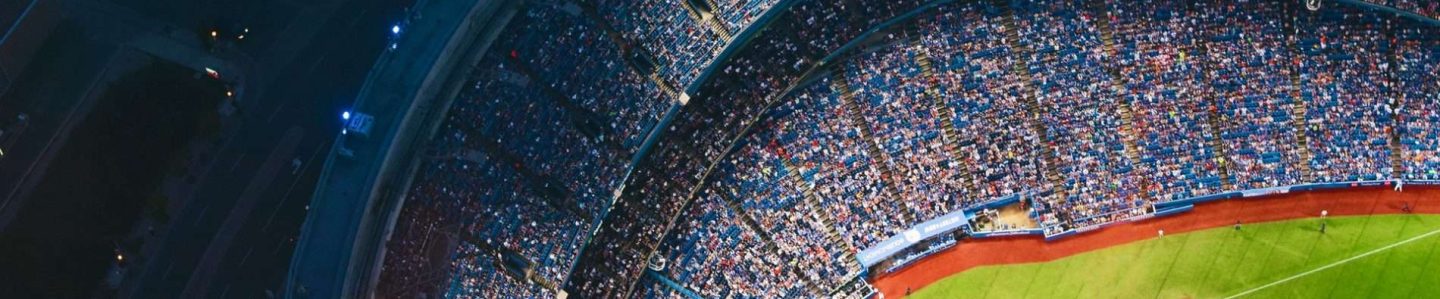Wireless tidak bisa diaktifkan (Kasus Lenovo G480)
 Sudah coba berulang-ulang mengganti Driver dan setting di Komputer, saya belum berhasil mengaktifkan Wireless untuk Internet Access.
Sudah coba berulang-ulang mengganti Driver dan setting di Komputer, saya belum berhasil mengaktifkan Wireless untuk Internet Access.
Beberapa informasi di internet telah coba dipraktekkan namun belum menghasilkan Connected, bahkan Enabled saja tidak mau. Saat enabling, beberapa detik kemudian tidak muncul Enabled. Key Fn+F5 tidak bisa mengaktifkannya.
Setelah surfing ke sana-sini, satu forum menuliskan begini.
If pressing Fn+F5 doesn’t turn ON/OFF the Wireless Radio, try to do the following:
Uninstall the Lenovo Energy Management and reboot. (Uninstall Lenovo Energy Management,kemudian lakukan boot ulang) Download and install the Energy Management file below according to your operating system and reboot after the installation. (Unduh dan install LEM ditautan berikut, pilih sesuai OS Komputer Anda, kemudian lakukan boot ulang)
Windows 8 (32 bit / 64 bit) Windows 7 (32 bit / 64 bit)
Lenovo Energy Management Lenovo Energy Management
em8.0.2.5.exe cagt26ww.exe
45.4MB 21.2MB
Try to press Fn+F5 and see if you can now detect any wireless networks.(on some models, there’s a physical wifi switch on the front or side of the PC, check if you have this switch and make sure it’s ON). Coba tekan tombol Fn+F5, periksa apakah ada tombol manual untuk mengaktifkan WiFi,jika ada aktifkan)
If the same problem occurs, open Device Manager (click start > type Device Manager) and make sure you see the wireless module under Network Adapters on the Device Manager. To refresh the wlan module, right click on the wireless adapter and choose “uninstall” (don’t delete the driver). After uninstalling, right click on Network Adapters and choose “Scan for Hardware Changes”. (Jika masih belum bisa, Periksa apakah di bawah modul Wireless ada Network Adapter, lakukan Uninstall – Bukan DELETE, lalu action “Scan for Hardware Change” Ia akan mencari Driver untuk diinstall)
If same problem, remove the AC adapter and Battery then press & hold the power button for 30secs (this drains the power off the unit). (Jika masih belum berhasil lanjutkan dengan melepasa batere an cabut adaptornya, tekan tombol power 30 detik untuk menghilangkan sisa energy)
Reconnect both AC adapter and battery and boot into the BIOS by pressing F2, when you’re in, press F9 to set BIOS to default and press F10 to save and exit BIOS. (Pasang kembali baterenya, masuk ke setting BIOS, tekan F2, setelah masuk set semua opsi ke default dengan menekan F9,kemudian tekan F10 untuk keluar sambil Save)
After booting to Windows, press Fn+F5 to turn OFF/ON the wireless module and check if you can now see available wifi networks. (Lakukan Boot Ulang, periksa apakah wireless sudah bisa berfungsi)
If it’s still won’t detect a network, what I would do next is to reconnect the RP-TNC connector on the wifi chip (these are the white and black cables). To do this, see page 47 of the Hardware Maintenance Manual.
Step 1-5 sudah saya kerjakan, belum bisa mengaktifkan Wireless.
Baru di step 6, setelah starts Windows (normally) aku lihat ada icon “signal” di taskbar, saya cabut kabel LAN, icon tetap ada. Coba mengetik satu alamat URL, bisa browsing. Masih belum percaya saya lihat jenis connection yang aktif, benar saja dia sudah active sekarang. Cuma kenapa Fn+F5 masih belum nongol Window Dialognya? Sudahlah yang penting Wireless sudah bisa berfungsi.